Google Shopping Ads are a powerful tool for eCommerce businesses, allowing them to showcase products directly in search results, the Shopping tab, and across Google’s Display Network. However, simply launching a campaign isn’t enough—you need a well-structured Google Shopping Ads strategy to stay ahead of the competition.
In this guide, you'll learn how to optimize Google Shopping Ads for maximum visibility, lower costs, and higher conversions. We’ll cover everything from product feed optimization to bidding strategies and campaign structuring to ensure you achieve the best return on ad spend (ROAS).
Why Google Shopping Ads Matter
Before diving into Google Shopping Ads optimization, it’s essential to understand why these ads are so effective for eCommerce businesses.
Benefits of Google Shopping Ads
- Higher Click-Through Rates (CTR): Shopping Ads appear at the top of search results, often leading to more clicks than standard text ads.
- Better Conversion Rates: Since users see product images, prices, and key details before clicking, they have higher purchase intent.
- Competitive Edge: Businesses can compare their prices against competitors and adjust their strategy accordingly.
A well-optimized Google Shopping Ads strategy can drive significantly better results than traditional search ads. The key is product feed optimization, campaign structuring, and continuous performance analysis.
How Google Shopping Ads Work
Unlike traditional search ads, Google Shopping Ads do not use keywords. Instead, Google pulls product information from your Google Merchant Center feed and matches it with relevant search queries.
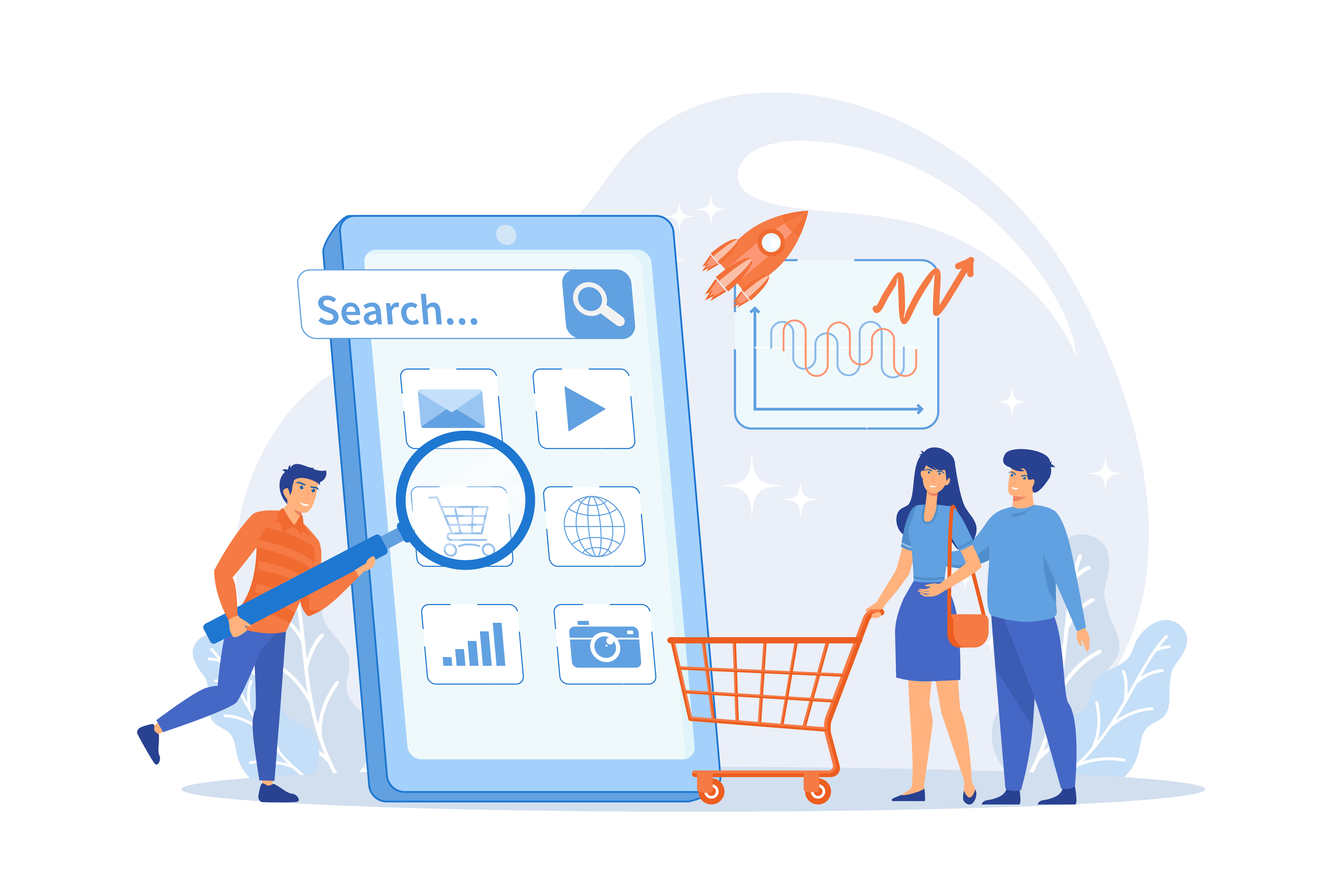
Where Google Shopping Ads Appear
- Google Search Results (top and right side)
- Google Shopping Tab
- Google Display Network (including YouTube and Gmail)
Since Google Shopping Ads rely on product data rather than keywords, optimizing your feed is the most important factor in campaign success.
Setting Up Google Shopping Ads for Success
Before focusing on Google Shopping Ads optimization, you need to ensure your setup is correct to avoid account issues or poor performance.
Create and Verify Your Google Merchant Center Account
- Sign up at Google Merchant Center.
- Add your business details, shipping, and tax settings.
- Verify and claim your website.
Keeping your shipping and return policies updated is crucial—Google may suspend your account if they are missing or incorrect.
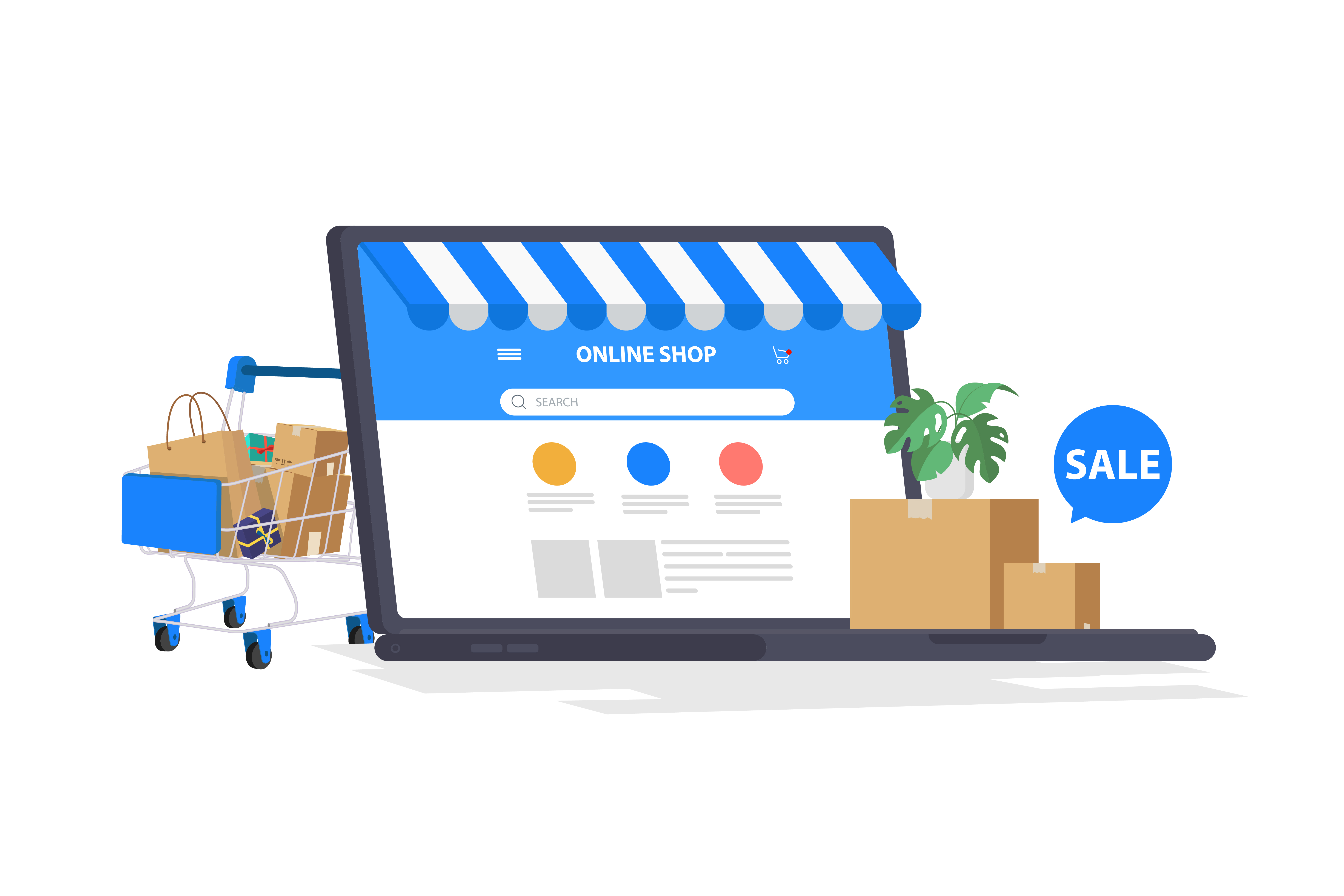
Link Google Merchant Center to Google Ads
- In Google Merchant Center, go to Settings > Linked Accounts.
- Connect your Google Ads account.
Once linked, Google will automatically pull your product data for use in Shopping Ads.
Optimizing Your Product Feed for Maximum Performance
Since Google Shopping Ads rely on product data, a well-optimized feed improves visibility and conversion rates.
Crafting Click-Worthy Product Titles
Your product title should be keyword-rich, clear, and structured properly.
Best format for product titles:
[Brand] + [Product Name] + [Key Attributes: Size, Color, Model]
Example:
- Poor title: "Nike Sneakers"
- Optimized title: "Nike Air Max 270 Men’s Running Shoes – Black/White – Size 10"
Front-loading important keywords improves visibility, as Google often truncates long titles.
Writing Persuasive Product Descriptions
- Highlight key benefits and features.
- Use bullet points for scannability.
- Avoid keyword stuffing—focus on readability and clarity.
Example:
"The Nike Air Max 270 features a breathable mesh upper, lightweight cushioning, and a responsive Air Max sole for all-day comfort. Perfect for running, training, or casual wear. Available in multiple colors."
Using High-Quality Product Images
Google prioritizes ads with clear, high-resolution images.
Best practices for images:
- Use white backgrounds for clarity.
- Show multiple angles if possible.
- Avoid watermarks and promotional text, as they violate Google’s policies.
Ensuring Competitive Pricing and Availability
Regularly monitor competitor pricing to remain competitive. Google provides a price competitiveness report to help you adjust pricing strategies. Keeping stock levels updated also ensures your ads remain active.
Structuring Google Shopping Campaigns for Maximum Control
A common mistake is placing all products into one campaign. Instead, segmentation allows better bid control and budget allocation.
Best Ways to Segment Shopping Campaigns:
- By Product Category (e.g., Shoes, T-Shirts, Accessories)
- By Price Range (e.g., Low, Mid, and High-priced items)
- By Bestsellers vs. New Arrivals
- By Brand Name
Using Custom Labels in the Merchant Center helps create groups like "High-Margin Products", enabling better bid optimization.
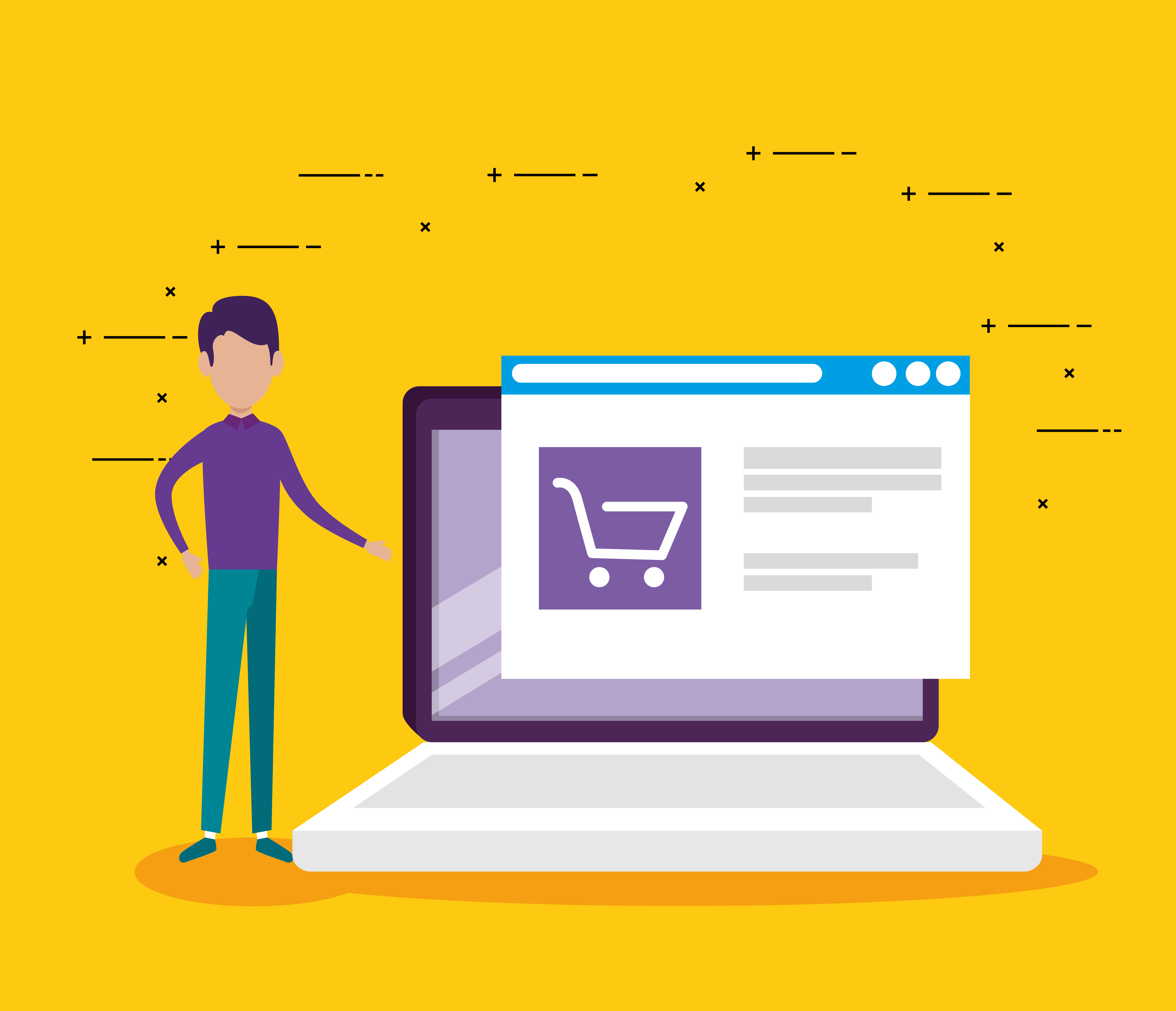
Choosing the Right Bidding Strategy
Your bidding strategy affects cost efficiency and profitability.
Manual Bidding vs. Automated Bidding
- Manual CPC – Provides full control but requires regular monitoring.
- Enhanced CPC – Adjusts bids based on conversion likelihood.
- Maximize Clicks – Prioritizes traffic but may result in lower conversion quality.
- Target ROAS – Optimizes for profitability but requires sufficient data history.
Starting with Manual CPC provides better control, while Target ROAS is ideal once enough data is collected.
Using Negative Keywords to Improve Efficiency
Since Google Shopping Ads do not use traditional keywords, negative keywords help filter out irrelevant traffic.
How to Find Negative Keywords
- In Google Ads, go to Search Terms Report.
- Identify non-converting queries.
- Add them to your negative keyword list.
Examples of Negative Keywords:
- "Cheap" / "Free" – If you sell premium products.
- "DIY" – If you sell finished products rather than parts.
- "Amazon" / "eBay" – To avoid traffic from comparison shoppers.
Tracking Performance and Continuous Optimization
Monitoring key metrics helps identify areas for improvement.
Key Metrics to Track
- Click-Through Rate (CTR): Measures ad engagement.
- Conversion Rate: Percentage of users who purchase after clicking.
- Cost-Per-Click (CPC): Average ad spend per click.
- Return on Ad Spend (ROAS): Revenue generated per dollar spent.
If CTR is low, optimizing product titles and images can help. If conversions are low, adjusting pricing and landing pages may improve results.
Advanced Strategies to Scale Google Shopping Ads

Retargeting with Dynamic Remarketing
Show personalized ads to users who viewed your products but didn’t purchase. Requires Google Ads Remarketing Tag on your website.
Using Performance Max Campaigns
Performance Max expands Shopping Ads to multiple placements, using machine learning to optimize performance.
A/B Testing Different Campaign Structures
Testing bidding strategies, campaign segmentation, and ad creatives helps refine your approach.
Final Thoughts: The Key to Google Shopping Ads Success
A strong Google Shopping Ads strategy requires ongoing optimization. To succeed:
- Optimize your product feed regularly.
- Segment campaigns for better control.
- Use negative keywords to refine targeting.
- Analyze data and continuously adjust your strategy.
With the right Google Shopping Ads optimization techniques, businesses can significantly improve ROI, lower ad costs, and drive higher sales. Implement these strategies today to stay ahead in the competitive eCommerce landscape.


.webp)







